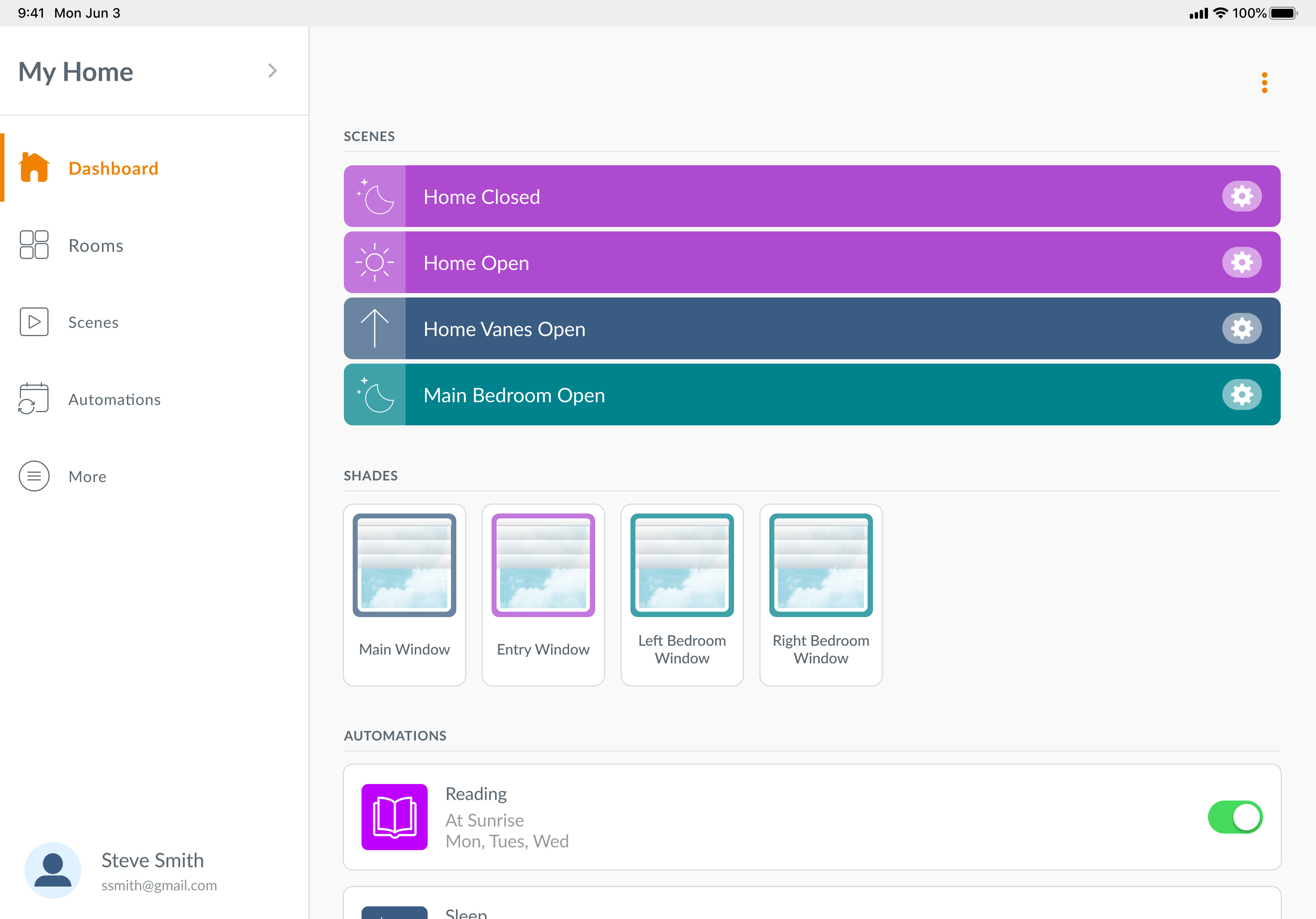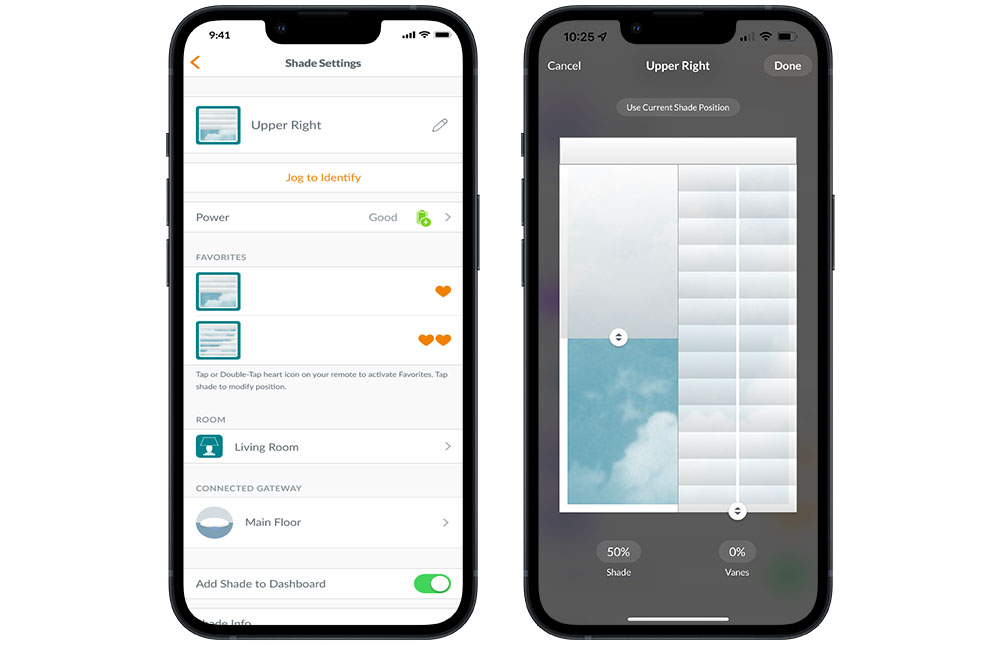The world’s most beautiful window coverings are now also the most intelligent.
The new Luxaflex® PowerView® Automation takes the sophistication of your window coverings to new heights—with a variety of control options, a user-friendly new app, and even an environmentally-friendly rechargeable battery wand.
Smart new features allow you to align your window coverings with the rising and setting of the sun for optimal energy efficiency, and you can even control your coverings in various precise modes and directions—up, down, tilt and traverse.
Discover the difference automation can make in your home.
With PowerView® Automation, you can control the Luxaflex® window coverings throughout your home in a way that works for you and your lifestyle. There are four handy control options:
PowerView® App
This user-friendly app provides you with all the tools you need to you set up, manage, and digitally operate your window coverings. You can use your smartphone or tablet like a remote control for individual shades, or for several coverings across your home.
Pebble and Surface Remote
When at home, you also have the option of controlling and adjusting your window coverings via these stylish and easy to use remotes – both handheld and wall-mounted.
PowerView® Gateway
This feature ‘turbocharges’ the capacity of your PowerView® app – allowing you to add voice control; integrate with other home automation features like lights and music; and leverage the RemoteConnect functionality, which allows you to control your shades from anywhere in the world.
Smart Home Systems
Using the PowerView® Gateway, you’re also able to integrate with a variety of third-party smart home systems for voice control, including Amazon® Alexa®;, Hey Google, Apple HomeKit®, Control4™ and more.
Endless variety
Compatible with a wide array of innovative styles, colours and fabrics, your motorised blinds can be as beautiful as they are intelligent.
Secure your home
Adjust your shades while you are away via the RemoteConnect feature on your smartphone or tablet.
Customisable
With the PowerView® App, you can quickly create customised ‘scenes’ that control all the shades in your home to operate together or in any combination you desire. Then you can easily schedule those scenes to move your shades automatically, so you don’t have to.
Child friendly
Simple, battery-powered and cord free operation is aesthetically pleasing and safer for children and pets.
Setting up your PowerView® Automation has also never been faster and easier. The entire configuration process can be done through the PowerView® App, with prompts to guide you at every step.
Via the app, you’re able to operate your window coverings individually, by room, or across your entire home – by using the scenes function. You can create customised scenes, which move each of your shades to a preferred position, and can then schedule these scenes to operate on their own throughout the day.
PowerView® technology can also help keep your window coverings opening and closing in sync, to create a consistent visual look and feel throughout your home.
Use the PowerView® App to control up to four blinds simultaneously; the Pebble or Surface remote to control up to 15 shades, and add the PowerView® Gateway if you want to control the shades across multiple rooms in your home.
Powered by Bluetooth technology
Your Powerview® shades will always be exactly where you want them, thanks to Bluetooth technology, which features real time, two-way communication between your shades and the PowerView® system.
There are two remote options available with the new PowerView® Automation: the Pebble and the Surface.
Pebble® Remote
Set preferences for different groups of products, as well as preferred settings for specific blinds. Raise, lower, or traverse your blind with the open and close button, or press stop to adjust any shade to your perfect, preferred position. The ‘tilt’ control buttons also allow you to open, close and rotate vanes and slats. The stylish Pebble remote also comes in a range of colours – to add a pop of colour, or seamlessly blend with your interiors.
Surface® Remote
The Surface® Remote, which easily mounts to any wall, operates the same way and with all the same features as the Pebble® Remote, but from a convenient fixed location. It comes in several colour options to mix and match to your personal style.
Schedule your window coverings to automatically open or close at sunrise and sunset times as calculated by PowerView® Automation. This could help you control your energy consumption throughout the seasons, as well as wake with sun-filled interiors during the cooler months.
BATTERY POWERED
PowerView Blinds use an environmentally friendly rechargeable battery wand, hidden behind the headrail, so there’s nothing to mar the beauty of your window shades.
Create a personalised, whole-home connected experience by integrating PowerView® Automation with compatible smart home systems. The PowerView® Gateway integrates PowerView® features with some of the most popular systems on the market. You can even control your blinds by voice command.
With a PowerView® Gateway, you can access the RemoteConnect feature within the PowerView® App that allows you to access and control your blinds from anywhere in the world, as long as you have an internet connection. You can also remotely operate scenes, control individual blinds, and create, edit and delete scenes and automations.
The choice is yours. Scenes can be created within individual Rooms and compiled into Multiple Room Scenes to activate a whole host of activity throughout the home with a single press.
Once you have your Scenes created, you can control them on command with the PowerView Pebble® Scene Controller or even your phone or tablet from anywhere in the world using RemoteConnect.
The PowerView® App is available on Apple App Store and Google Play stores for download. Click on the link to be taken to the app page, or within the store search for "PowerView" then download and install the application.
PowerView® Gen 3 Automation is the latest automation innovation from Hunter Douglas. The award-winning PowerView® Automation system has been reimagined, taking all the unmistakable features you know and love and delivering a new, intuitive, high-performance experience.
The PowerView® App works on both iOS devices (running iOS 12.0 and above), as well as Android devices (running Android 7 and above).
Access to Wi-Fi is not required during initial shade discovery and home setup. Installers can use either cellular data or Wi-Fi connection during setup. Once the home is transferred to you, if there is a gateway, the app will walk you through connecting the gateway to the home’s Wi-Fi.
During setup, your smartphone or tablet must have an internet connection. The key difference from Legacy PowerView® is that it can simply be the cellular data connection. After setup, an internet connection is currently necessary for app functionality.
Yes
We have done extensive battery life testing with Gen 3. In general, shade battery life is about the same or slightly better than with Legacy PowerView®. For the remote, the battery life will be the same as Legacy PowerView® remotes.
As with all RF communication, Bluetooth range can vary depending on environmental factors, wall construction, and more. However, Gen 3 uses smart wireless technology that actively channel-hops around bands of interference in real-time, as well as bi-directional error handling, to provide as much as an 8x improvement in range (compared to PowerView® Gen 2) in complex wireless environments. This improvement is the reason that Gen 3 does not employ repeaters.
The Bluetooth range can vary based on a variety of environmental factors. The range of Bluetooth when using a Gen 3 remote to operate shades extends further than a phone or tablet, although the specific range will vary depending on the device.
Location services (and Bluetooth in general) are extremely vital to the Gen 3 program, both to ensure the best operation of Gen 3 shades, as well as ensure reliability of features like Automations. In most cases, both iOS and Android operating systems require location services to be enabled in order for Bluetooth Low Energy to function.
: Firmware updates are sent over the air for Gen 3 shades, remotes, and gateways. These updates can be done using the PowerView® App, without touching the shade, remote, or gateway! Prompts in the PowerView® App will let consumers know when an update is available and walk them through the update process.
A few conditions apply:
No function. No, it will not affect the shade or your home.
The electronics of Gen 3 motors have been improved, but for the most part, the base motors have not changed. Certain products, like Internal Rechargeable Battery and PowerView Gen 3, will be quieter! For remaining Gen 3 products, there are features in the PowerView App, like discreet mode, that allow for quieter operation.
For Gen 3 shades, there are specific LED sequences to indicate shade fabrication status:
● Blue 2x, Red 1x: Shade has not been fabricated
● Blue 2x, Amber 4x: Shade has been partially fabricated
● Blue 2x, Green 1x: Shade has been fully fabricated
○ NOTE: Palm Beach Gen 3 shutters is one exception. The LED will blink green instead of blue in the sequences above.
In an environment where you are signed into a VPN on your mobile device, it is as if you are actually connected to a different network, not your own. For example, this can allow you to connect to your work network. The challenge in this scenario is that the device connected to the VPN cannot see other devices on the local network. That means that the experience will always be a RemoteConnect experience. With a PowerView Gen 2 Hub, that RemoteConnect experience only allows for scene activation so it is very limiting. With a PowerView Gen 3 Gateway, the RemoteConnect experience is virtually identical to the experience inside the home. So, a VPN will not pose a problem. The one specific case that would require you to connect to their WiFi without connecting to the VPN would be the initial configuration of the Gateway onto the WiFi network.
Check to make sure the batteries are inserted properly and are new.
Please click on the link below to watch the video: https://my.hunterdouglas.com/content/PowerView/htm/battery-replacement.htm
When the Pebble® Remote Control is picked up, the Remote Module's motion back lights are activated. In situations where the remote control is under constant movement, the motion backlighting can activate more often than normal causing the batteries to deplete at a faster rate.
It is possible to disable the motion backlight function by pressing and holding the 6 channel button for 6 seconds. To re-enable motion backlight press and hold the 6 channel button for 6 seconds.
This would be an indication the batteries are running low, replace the batteries (ensure batteries are replaced with the CR2032 battery). The suggestion is to turn the “shake to wake” feature off (press and hold channel 6 until group lights blink at you. By turning this feature off you can increase the lifespan of the batteries in the remote. Please click on the link below to watch the video https://my.hunterdouglas.com/content/PowerView/htm/battery-replacement.htm
Make sure that there is power to the window covering and that the window covering functions properly by pressing the manual control button on the window covering. Make sure the correct GROUP number or ALL has been selected before pressing OPEN or CLOSE. Active GROUP buttons will be backlit.
The arrow buttons are for operating shadings or sheers with operable vanes only. Refer to the product’s Installation, Operation, and Care instructions for proper operation.
Try a battery cut technique – Disconnect the power to the blind and then reapply – Try the remote OR Hub again.
Unplug the power cable from the motor, then plug it back in. A green LED inside the manual control button housing should flash to indicate the motor has power, if there is no light then this would indicate no power.
We design the perfect window covering for your lifestyle.
With so many options available, selecting the right window coverings can sometimes be overwhelming. Get in contact with us today and let us help guide you through the process and provide the best solution for your home.